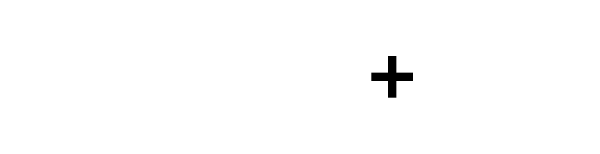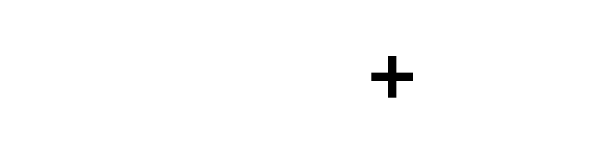FormZ Fundamentals Course

$249
About the course | Curriculum | Testimonials | Buy
About the course
In 6 hours of video training, this course will give you a solid understanding of most tools available in FormZ so you can grow your potential and create your most stunning work yet. Whether it'll be your first time opening the program, or your 300th, you’ll learn techniques that will ensure your success in building and visualizing the best 3d models you've ever made. Using the powerful tools FormZ puts at your fingertips, you'll be inspired and ready to make more great designs with your newfound skills.
While the course was built in FormZ version 7, all of the tools and training still directly apply to the latest (version 9) because I focus on the fundamentals—form•Z’s core features and modeling methodology.
After purchase, I will email you a link to download all the modules for your unlimited use.
Happy modeling!
Recent feedback from a happy customer:
Although the AutoDesSys YOUTUBE free tutorials by Matthew Holewinski back in the day are impressive, the FormZ Fundamental tutorial videos by Evan Troxel that I recently purchased covers most tools in a structured step by step concise format. I didn't realise the depth & extent of the tool functions & this is a great help for any new user of FormZ & certainly makes it less daunting. I think there are 160 approx. videos of around 10-gigabytes, so a lot of help & learning that will ease anyone into FormZ.
Compared to my SU software programme (with-out extensions), that I use now & then for my Architectural projects, FormZ certainly appears to have better control of any type of modeling in comparison. I'm now feeling more confident in FormZ & this is only from seeing the first 60 videos. ☺️
– CT
Curriculum
Each of the 16 modules I’ve developed have been split into segments that make it very easy to digest the course in small chunks, or to come back to later and brush-up on a specific skill or tool. Overall, there are 143 video segments that flow seamlessly together to form the entire course.
Expand to see all the modules
Form•Z Fundamentals Course Curriculum
Module 1: Getting Started
- Getting Started - Program Files and Start-up (2:12)
- The Modeling Window (2:51)
- Interface Palettes (0:31)
- Modeling Tools Overview (0:27)
- Main Toolbars (1:43)
- Tools Palette (3:00)
- Palette Dock (2:05)
- Reference Plane Tools (3:19)
- Snap Tools (3:23)
- Object Snaps (2:45)
- Navigation (4:15)
- Project Settings (2:40)
- Preferences (3:52)
- Keyboard Shortcuts (2:33)
- Understanding the Camera (7:11)
- 3-Point Perspective Views (3:21)
- 2-Point Perspective Views (1:00)
- Axonometric Views (0:33)
- Other Camera View Types (1:27)
- Tool Manager (Heads Up Display) (1:58)
Module 2 - Creating Geometry
- Creating Geometry, Object Buffer, and Show Controls (7:43)
- Open and Closed Shapes (2:39)
- Parametric Primitives (4:19)
- Live Booleans - Cut and Fill (2:24)
- Objects Palette (2:03)
- Ending and Closing Shapes (7:20)
- Reshaping Geometry (6:11)
- Boolean Operations (5:13)
- Stitching and Unstitching Geometry (2:32)
- Extend Tool (0:57)
- Extend - Steps Example (0:43)
- Extend - To Face (3:18)
Module 3 - Linework & Derivations
- Line Editing Tools (2:32)
- Extending Lines (1:09)
- Trimming Lines (3:31)
- Breaking Lines (0:23)
- Inserting and Removing Points (1:24)
- Editing Splines & Arcs (0:43)
- Derive Palette (1:14)
- Deriving & Operands (Ghost, Keep, Delete) (12:31)
- Sweep Tool (9:52)
- Modifying Display Resolution Per Object (2:04)
- Rounding Tools and Sub-element Selection (2:09)
- Controlled (Parametric) Rounding (1:45)
- Revolve Tool (10:21)
- Model Text (5:19)
- Place Text Along Paths (1:04)
Module 4 - Selecting & Transforming Geometry
- Pre-pick and Post-pick (3:08)
- Area Pick (2:01)
- Sub-element Selections (1:33)
- Transforms with Object Snaps (2:03)
- Transform - Move (0:50)
- Snap to Original (1:02)
- Constraining Movement (2:27)
- Transform - Rotate (0:32)
- Rotate - Multi Copy (2:39)
- Rotating Vertically (1:13)
- Independent and Uniform Scale (1:18)
- Mirroring Geometry (2:16)
- Transform Tool and Transform Controller (2:05)
- Adjusting Axes (1:15)
- Measure Distance and Scale (1:35)
Module 5 - Guides: Modeling a Parametric Stair & Railings
- Guides (4:12)
- Temporary Guides and Helper Geometry (3:50)
- Creating a Railing (1:21)
- Temporary Guides (2:19)
- Removing Temporary Guides (0:52)
- Using Sub-element Selection to Fillet Lines (0:59)
- Sweeping the Handrail (1:33)
- Creating the Second Handrail (4:24)
- Adding Intermediate Rails (4:50)
- Placing the Vertical Supports (1:44)
Module 6 - Organization: Objects, Components & Layers
- Organization at the Object Level (2:22)
- Isolating Geometry (0:41)
- Hiding Objects (0:23)
- Ghosted Objects (2:16)
- Object Palette Settings (0:44)
- Creating and Editing Groups (1:34)
- Unlock Groups (1:34)
- Components (7:47)
- Organization Using Layers (1:50)
- Swapping Components (2:14)
- Layers Palette (5:44)
- LAB Layer Extension (4:56)
- Selecting By Layer or Material (3:04)
Module 7 - Geometry Edges & Shaded Attributes
- Geometry Edges and Shaded Attributes (2:18)
Module 8 - Materials
- Placing Materials (2:30)
- Setting Materials by Layer Attributes (1:39)
- Adding Textures to Material Definitions (4:57)
- UV Textures (2:01)
- Loading Bitmap Textures (2:47)
- Materials Recap (1:56)
Module 9 - Display Modes & Lighting
- Display Modes (1:28)
- Shaded Work Display Mode (1:42)
- Line Styles (0:58)
- Hide Ghosted (0:34)
- Showing and Hiding Textures (1:00)
- Texture Map Display Resolution (1:34)
- Display Background Options (0:39)
- Shaded Full Display Mode (2:09)
- Shadows (3:52)
- Ambient Occlusion (2:18)
- Ambient Lighting Overview (0:41)
- Sunlight and Sun Position (1:38)
- Adding Lights to the Scene (2:44)
- Lights Palette (5:23)
- Wireframe Display Mode (1:49)
- Benefits of Selecting Items in Wireframe Display Mode (3:03)
- Hiddenline Display Mode (1:30)
- Other Display Modes (1:03)
- Sketch Render Display Mode (0:59)
- Doodle Render Display Mode (2:29)
- Compositing Display Modes in Photoshop (1:34)
- Lighting, Rendering and Compositing an Interior View (5:29)
- Display Modes Recap (0:28)
Module 10 - Views & Scenes
- Views Palette (2:47)
- Scenes Palette (5:26)
- Lighting Control in Scenes (3:16)
- Layer Control in Scenes (2:12)
Module 11 - Clipping Planes
- Clipping Planes (1:59)
- Clipping Plane Visibility (0:47)
- Simultaneous Clipping Planes (1:27)
- Clipping Planes - Flip and 2d (1:26)
- Clipping Planes - Animating (0:51)
- Using Clipping Planes for Section Diagrams (0:48)
- Object Attributes for Clipping Planes (3:01)
- Clipping Planes Recap (0:48)
Module 12 - Exporting Images
- Exporting Overview (0:15)
- Exporting Images and Determining Resolution (Image Options) (5:03)
- Saving Images by Size and Resolution (Image Options) (3:12)
Module 13 - Exporting 3d Geometry
- Exporting 3d Models (1:22)
- Example - Exporting to SketchUp (1:36)
- Importing Geometry From FormZ into SketchUp (3:04)
- The 3d File Format Cheat Sheet (1:23)
Module 14 - Exporting 2d Drawings
- Exporting 2d Drawings to CAD (4:38)
- Exporting 2d Drawings to Illustrator (3:11)
Module 15 - Importing 3d Geometry
- Importing 3d Geometry from SketchUp (2:37)
- Importing Parametric 3d Geometry from Rhino (1:51)
Module 16 - Importing Bitmap Images as Underlays
- Importing Bitmaps for Underlays on Reference Planes (3:23)
- Creating Additional Reference Plane Underlays (1:10)
- Applying Materials to Planes as Underlays (3:35)
- Using the Billboard Tool for Underlays (2:37)
- Scaling Underlays (2:58)
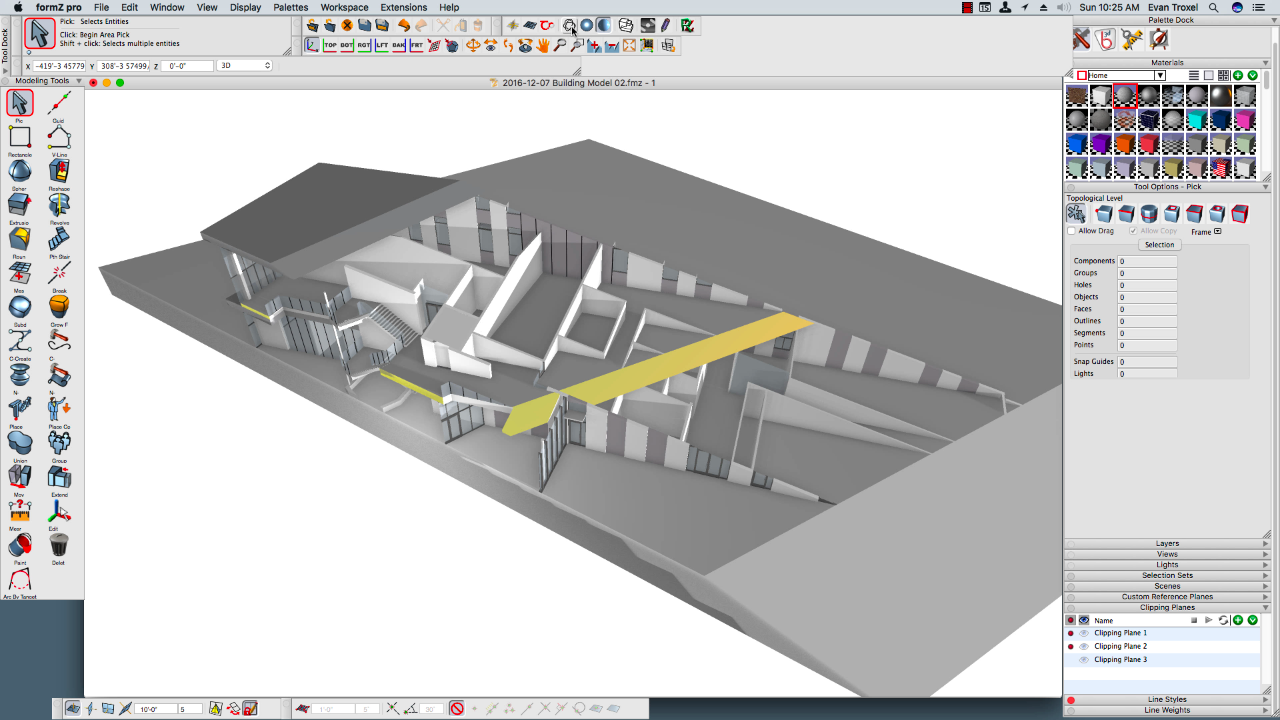
Testimonials
Your video tutorials are, bar none, one of the best for FormZ I've ever had the pleasure to learn from.
– Gary
This set of training videos, FormZ Fundamentals, is a massive task, extremely well produced. The course shows off the wonderful modeling application with all its flair, glory and ease of use. Evan Troxel has produced a beautiful companion to FormZ that will be useful to the beginner and last through the years as a source of guidance and reminder to the advanced amateur and professional.
—Tom Piper
As usual your training is AWESOME!! Even as a fairly advanced user, you mentioned tools I never knew about and now have become tools I can’t do without!!
—Carter Lee
I’ve got to say:
• your time length choice of 2-5min video is perfect. (Also Content index arrangement, great)
• I had forgotten how much depth there is in form•Z - meaning that a lot is taken for granted!!!
• voice tone perfect (non umm or ahh - non-excited manner ) - easy to listen to and absorb.
I brought your series with a belief in FormZ, to validate why I have enjoyed/(persisted since draft changed) all these years, to find if there was any small pieces I had missed. This CAD application resonates very strongly with me, it is a pleasure to use.Thank you Evan for your belief & efforts. Well done sir.
—Graham Griffin
Buy the course
Stripe
Paypal
Once you purchase the course you will receive an email with download instructions. Happy modeling!